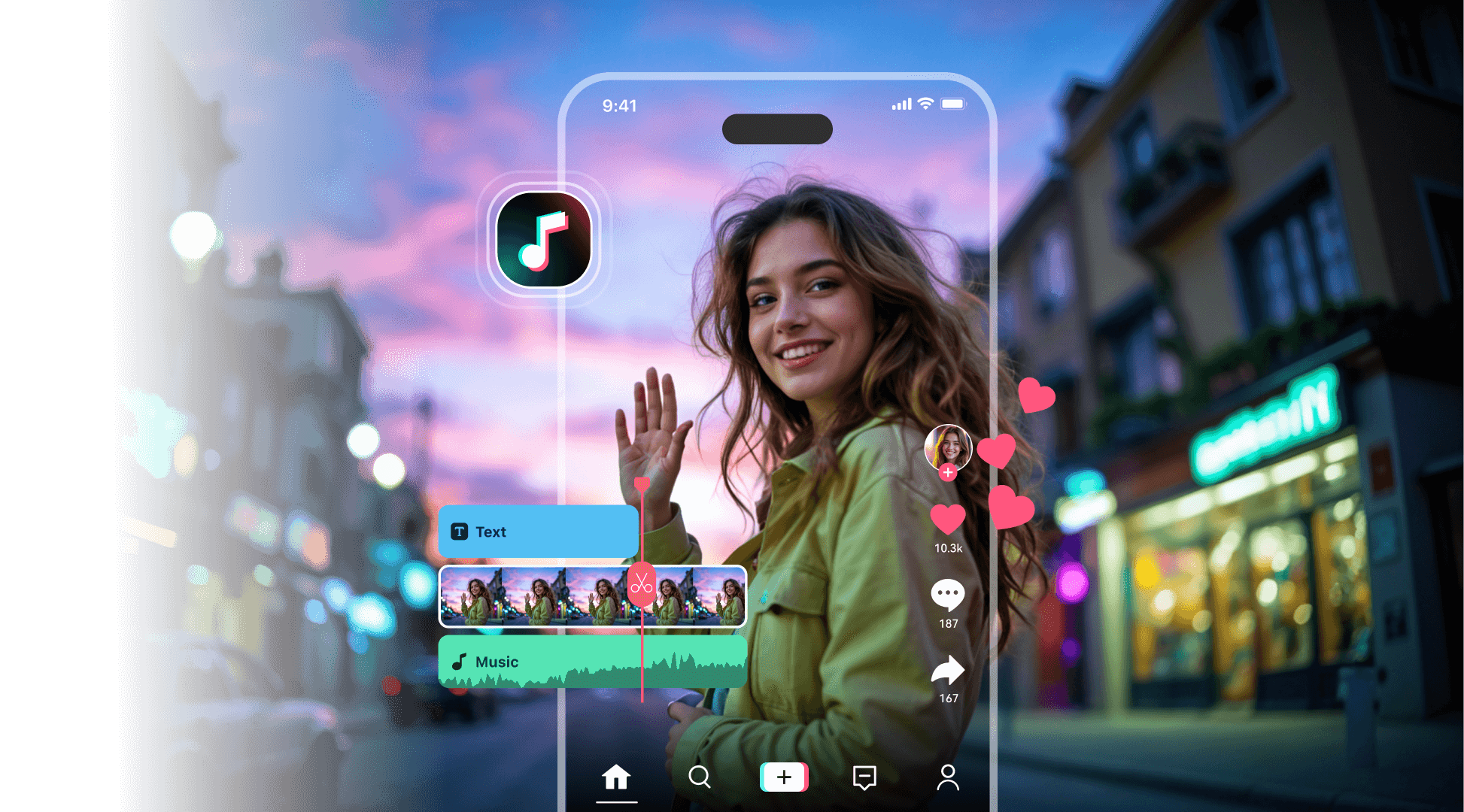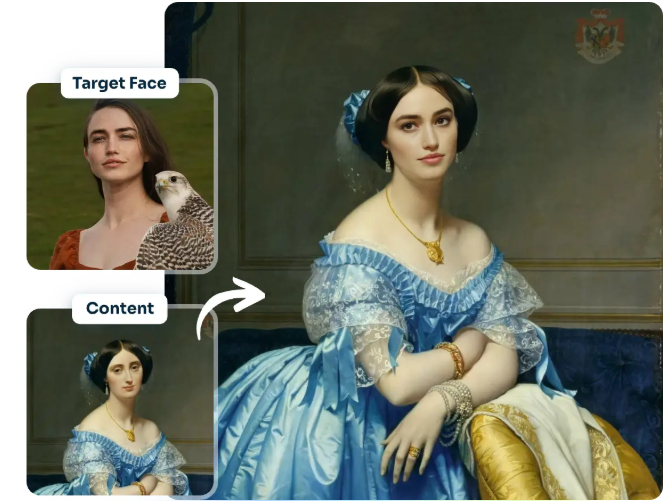AI Video Editing & TikTok Resizing: Best Tools & Tips for Viral Content
Creating engaging TikTok content requires high-quality videos that are well-edited and properly resized. With the rise of AI-powered tools, editing and resizing videos has never been easier. An AI video editor automates complex tasks like trimming, transitions, and effects, making content creation seamless. Whether you’re a beginner or a pro, using AI tools can help enhance your videos for maximum impact.
One powerful tool to consider is CapCut Commerce Pro. This advanced editor offers AI-driven features tailored for businesses and creators. It allows effortless video editing, resizing, and optimization to boost engagement and reach on TikTok.
How to resize videos for TikTok without losing quality
Resizing a video for TikTok is crucial to ensuring its professional and engaging appearance. A poorly sized video can result in black bars, distortion, or loss of quality, making it less appealing to viewers. Whether you’re repurposing existing content or creating new videos, using the right tools and techniques will help maintain sharpness and clarity. In this guide, we’ll walk you through the best methods for resizing a video for TikTok while keeping its original quality intact.
Understanding TikTok’s Video Size and Aspect Ratio
Before resizing, it’s important to follow TikTok’s recommended video specifications:
- Aspect ratio: 9:16 (Full-screen vertical)
- Resolution: At least 1080 x 1920 pixels
- File size limit: 72 MB (Android) / 287 MB (iOS)
Ensuring your video matches these dimensions will make it visually appealing and prevent unnecessary cropping or distortion.
The best AI-powered tools to resize TikTok videos
Using an AI video editor can simplify the resizing process while preserving high quality. These tools automatically adjust the video to fit TikTok’s dimensions without stretching or pixelating the content. Here are some of the best AI-powered tools:
🔹 CapCut – A user-friendly editor that offers one-click resizing and AI-powered video enhancement. It automatically optimizes brightness, sharpness, and colors to enhance the final output. The tool is widely used by TikTok creators for its easy-to-use interface and quick processing.
🔹 Adobe Premiere Pro – A professional-grade editing software with advanced scaling features. It includes an AI-driven auto-reframe, which adjusts videos to fit different aspect ratios without losing key elements. Ideal for high-end production, it ensures seamless quality retention.
🔹 InShot – A mobile-friendly app designed for quick and efficient video editing. It offers predefined aspect ratios, including 9:16 for TikTok, along with AI-powered sharpening and noise reduction tools. Perfect for on-the-go creators who need simple yet effective resizing options.
🔹 VEED.io – An online video editing tool that simplifies the resizing process. It automatically detects the video’s original dimensions and allows for easy conversion to TikTok’s format. The AI enhancement features help in refining video clarity and ensuring crisp visuals.
🔹 FlexClip – A cloud-based video editor offering easy resizing with pre-set TikTok dimensions. It includes AI-powered tools for motion tracking, background removal, and color correction, making it a great option for creating high-quality, professional-looking content.
Step-by-step guide to resizing a video for TikTok
Follow these simple steps to resize the video for TikTok without losing quality. This method ensures your content fits perfectly while retaining sharpness and visual appeal.
Step 1: Open an AI video editor such as CapCut or InShot. Select your video to begin the resizing process.
Step 2: Import your video and select the 9:16 aspect ratio to match TikTok’s format. This step prevents black bars and unwanted cropping.
Step 3: Adjust the framing to keep key elements visible without distorting the visuals. AI-powered tools can help reposition the subject effectively.
Step 4: Apply AI-enhancement tools such as sharpening and noise reduction to improve video clarity. These features help maintain quality even after resizing.
Step 5: Export to 1080p or higher resolution with the proper compression settings to ensure smooth playback on TikTok.
Tips to maintain video quality while resizing
- Use high-resolution footage – Always start with at least 1080p resolution to prevent pixelation when resizing. Low-resolution videos may appear blurry when adjusted to TikTok’s format.
- Avoid excessive cropping – Instead of manually cutting parts of the video, use AI-assisted framing to keep essential elements visible. Cropping too much can affect composition and reduce engagement.
- Enable AI enhancements. Features like auto-sharpening, contrast adjustment, and noise reduction can improve clarity and visual appeal.
- Choose the right export settings – Save videos in MP4 format with a high bitrate (e.g., 5-10 Mbps) to ensure smooth playback without compression artifacts.
Best tool recommendation: CapCut Commerce Pro
For seamless resizing and high-quality exports, CapCut Commerce Pro is one of the best options. This AI-powered editor provides intelligent resizing, smart adjustments, and automatic optimization for TikTok. Whether you’re a content creator or a business, CapCut Commerce Pro helps streamline the process while ensuring your videos stand out.
How to create high-quality TikTok videos using CapCut Commerce Pro
Creating engaging TikTok videos with CapCut Commerce Pro is simple, thanks to its AI-powered editing tools, smart effects, and seamless resizing features. With advanced automation and professional-grade enhancements, you can produce high-quality content that grabs attention and boosts engagement effortlessly. You can create high-quality TikTok videos effortlessly using CapCut Commerce Pro by following the steps mentioned below:
Step 1: Choose your template Go to the “Inspiration” tab in CapCut Commerce Pro and select “Video templates” from the drop-down menu. Search for “TikTok Video” and pick a template that suits your content style. Click “Use Template” to start editing effortlessly!
Step 2: Customize your TikTok video
Once your template is open, it’s time to personalize it to match your style! Start by adjusting frames, resizing elements, and positioning key visuals to create a balanced layout. Add attention-grabbing text overlays, captions, and event titles to highlight important moments. Enhance your video using AI-powered features like beautification and smart filters. Use the ‘Media’ tab to upload your own photos and clips, seamlessly integrating them into your video. Take your content to the next level with trendy music, sound effects, and voiceovers. Experiment with smooth transitions and animations from the right panel to add animation between scenes. You can also explore AI-generated avatars, special effects, and multilingual auto-captions for a professional touch. With these customizations, your TikTok video will look polished, engaging, and ready to go viral!
Step 3: Review & export Once you’re satisfied with your edits, hit the “Export” button. Choose your preferred format, resolution, and quality settings, then download your video. Share your masterpiece directly on TikTok and watch it go viral!
Final thoughts
Creating high-quality TikTok videos requires the right tools and techniques to ensure they are visually appealing and engaging. Using AI-powered editors helps resize, enhance, and optimize videos without losing quality. By following a structured workflow, adding trendy effects, and maintaining clarity, your content can stand out and attract more viewers. Leveraging AI-driven tools simplifies the editing process, making it easier to create professional-grade videos effortlessly. CapCut Commerce Pro is an excellent choice for seamless editing, offering smart resizing, AI enhancements, and a rich library of effects to help your videos go viral.